| |
Imagine repeatedly entering simple information. Although you can store the information in the clipboard, if you use the clipboard for something else, the contents are changed. Storing the contents as a macro is a simple solution. (In some simple cases, including the example used here, a better solution is to use AutoText.)
- Use Tools > Macros > Record Macro to start recording a macro. A small window is displayed so you know that OpenOffice.org is recording.
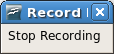
- Type the desired information or perform an appropriate series of operations. In this case, I typed my name, Andrew Pitonyak.
- Click the Stop Recording button to stop recording, save the macro, and display the OpenOffice.org Basic Macros dialog.
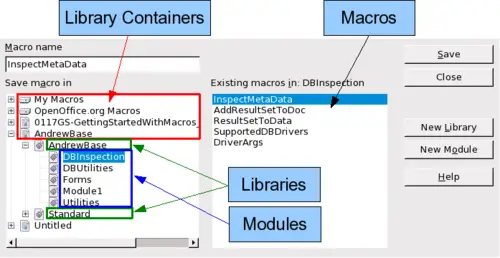 OOo Macro Organizer dialog, DBInspection library selected. - Be certain to open the library container named My Macros. Find the library named Standard under My Macros. Be warned, every library container has a library named Standard. Select the Standard library and click New Module to create a new module to contain the macro.
- The default module name is Module1; choose a better name. Although it is still not descriptive, I used Recorded. Type a descriptive name and click OK to create the module. The OpenOffice.org Basic Macros dialog is displayed again, showing the new module.
- Highlight the newly created module. In the upper left corner, type the macro name to use, such as “EnterMyname", and then click Save to save the macro.
 Naming a new macro
If you followed all of the steps, the Standard library now contains a module named Recorded, which contains the EnterMyName macro. When OOo creates a new module, it automatically adds the macro named Main.
|
|
