This section covers some of the settings that apply to all the components of OpenOffice.org. For information on settings not discussed here, see the online help.
Click Tools > Options. The list in the left-hand box varies depending on which component of OOo is open. The illustrations in this chapter show the list as it appears when a Writer document is open.
Click the + sign to the left of OpenOffice.org in the left-hand section. A list of subsections drops down.
 | The Back button has the same effect on all pages of the Options dialog. It resets the options to the values that were in place when you opened OpenOffice.org.
|
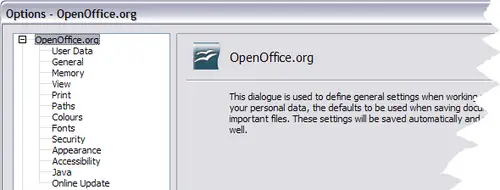
OpenOffice.org Options.
