In addition to the cell reference boxes (labeled Column and Row), the Navigator provides several other ways to move quickly through a spreadsheet and find specific items.
To open the Navigator, click its icon
 on the Standard toolbar, or press F5, or choose Edit > Navigator on the Menu bar. You can dock the Navigator to either side of the main Calc window or leave it floating. (To dock or float the Navigator, hold down the Control key and double-click in an empty area near the icons at the top.)
on the Standard toolbar, or press F5, or choose Edit > Navigator on the Menu bar. You can dock the Navigator to either side of the main Calc window or leave it floating. (To dock or float the Navigator, hold down the Control key and double-click in an empty area near the icons at the top.)
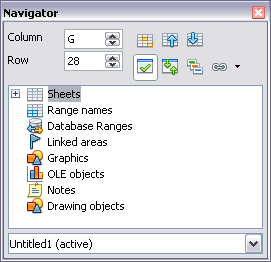
The Navigator in Calc
The Navigator displays lists of all the objects in a spreadsheet document, grouped into categories. If a plus sign appears next to a category, this indicates that at least one object of this kind exists. To open a category and see the list of items, click on the plus sign.
To hide the list of categories and show only the icons at the top, click the Contents icon
 . Click this icon again to show the list.
. Click this icon again to show the list.
Table 1 summarizes the functions of the icons at the top of the Navigator.
Table 2: Function of icons in the Navigator
| Icon
| Action
|

| Specifies the current data range denoted by the position of the cell cursor.
|

| Moves to the cell at the beginning or end of the current data range, which you can highlight using the Data Range button.
|

| Contents. Shows or hides the list of categories.
|

| Toggle. Switches between showing all categories and showing only the selected category.
|

| Displays all available scenarios. Double-click a name to apply that scenario. See Chapter 7 (Data Analysis) for more information.
|

| Drag Mode. Select hyperlink, link, or copy. See “Choosing a drag mode” for details.
|
