Plug-ins
 Window > Show View > Other... > Plug-in Development > Plug-ins
Window > Show View > Other... > Plug-in Development > Plug-ins
.
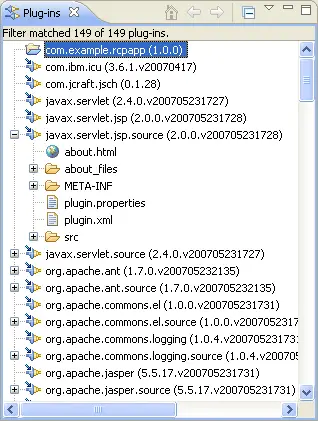
Workspace Plug-ins
A workspace plug-in is shown in the view with a yellow and blue project folder icon. Its contents are not shown because the view is not intended to duplicate the behaviour of the Navigator and Package Explorer views. Double-click on the plug-in to open its manifest file in the PDE plug-in manifest editor.
Target Plug-ins
A target plug-in is shown in the view with the regular blue and yellow plug-in icon (or purple and yellow, in the case of a fragment). If the plug-in is stored as a JAR, it is not expandable. Flat plug-ins, on the other hand, are expandable and you can browse their structure and content. Double-click on a plug-in JAR or one of the flat plug-in manifest files to open its manifest file in the PDE plug-in manifest editor.
Actions
Several useful actions are available from the context menu of selected plug-ins within the Plug-ins view:
-
Open Dependencies: opens the
Plug-in Dependencies view to show hierarchical and tabular renderings of the selected plug-in's relationship to other plug-ins
-
Find References: finds all references to the selected plug-in by other plug-ins in the workspace and target platform and displayed the results in the Search view.
-
Importing: provides a quick way to import the selected plug-in into the workspace.
-
Add to Java Search: adds the code found in the selected plug-in to the scope of the Java search engine without the need to import the plug-in.
Filtering
Several filters are available in the view's toolbar drop down menu to show and hide workspace and disabled target plug-ins.
