Software Site Location Wizard
The Software Site Location Wizard is used to create and edit software site locations in target definitions. To create a new software site location use the
Add Location Wizard available from the
Location Tab or the
Definition Page.
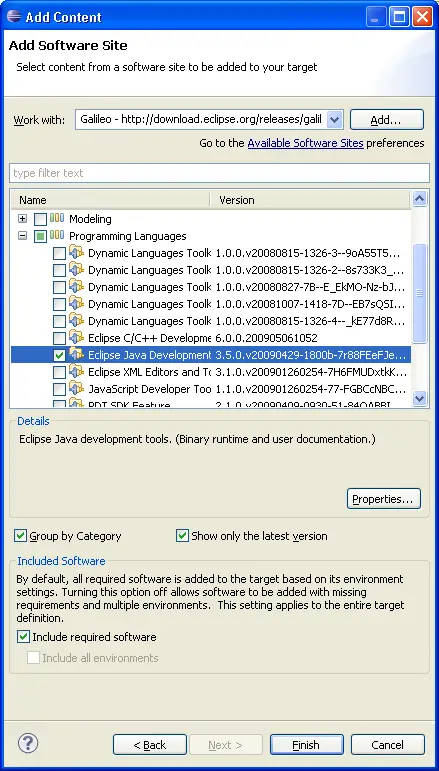
Software Site Locations can point to software in a repository or update site. The site can be a remote url allowing for easy sharing. To start searching for software you must select a site. Use the drop-down to select a specific site or try using All Available Sites. You can also press Add or click the link to modify the available sites.
If a single site is selected software will only be downloaded from that site. In addition, the site url will be stored in the target definition so it is available to others who open it.
Once a site has been selected the software available from that site will be displayed in the list. Check one or more items to include in the target. To help you quickly find the software you are looking for, you can filter the list by typing in the filter text box, or change the options to Group by Category and Show Only the Latest Version. If you select an entry in the list, the details section will display more information about the software. Pressing Properties will display all information available about the selection.
The Included Software options at the bottom of the wizard affect how the set of plug-ins to add to your target is determined. By default, all required software is included. This means that we find all plug-ins that are required by the software you selected. All of those plug-ins must be available at the site or sites you have selected. If any piece is missing, the target will fail to resolve and display an error explaining what requirement is missing. This is the recommended setting for most users because it will ensure that you get the complete set of plug-ins in your target. The environment settings of your target definition will be used when determining required plug-ins so that platform specific fragments will be included.
Some users may want to build targets that do not contain all required software. In addition, some sites and repositories may be missing some required plug-ins. In these cases you can turn off the Include Required Software setting. With this option off, all required plug-ins that are available in the selected site will be added to the target. If a requirement is missing, it will be ignored. If the option to include required software is turned off, the Include All Environments option will be available. Turning it on will result in all available environment specific plug-ins to be added to the target, rather than just the plug-ins that apply to your target's environment settings.
For up to the minute target troubleshooting help see the
Target Definitions Wiki Page.

Location Tab
Edit Target Wizard
Definition Page
Target Editor
Add Location
Directory Location
Installation Location
Add Feature Locations
Edit Feature Location

Target Definitions
