Plug-in Runtime
The Runtime page shows all the packages that your plug-in makes visible to other plug-ins and the libraries and folders that constitute the plug-in runtime classpath.
Exported Packages
The Exported Packages section lists all packages that your plug-in intends to expose to downstream clients.
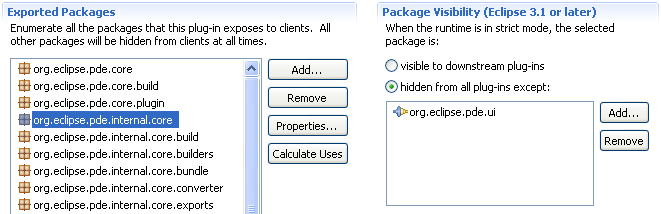
You can set a Version on each exported package when you press Properties.... The version is of the form major.minor.micro (e.g. 1.3.0).
Press Add... to see the list of packages available for export that are not already in your list.
PDE can calculate the uses directive, as defined in the OSGi Specification, for all of your publicly exported packages. Press the Calculate Uses button to begin. Because this process involves code introspection, this might be a long running operation.
You can control the visibility of each package to downstream clients in the Package Visibility section. Refer to the
Access Rules document for full details.
Classpath
The Classpath section lists all the locations the runtime will search when loading classes from this plug-in.
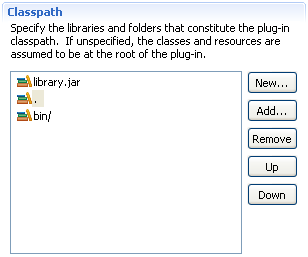
Since JAR'd plug-ins are the recommended format for Eclipse 3.1 and up built plug-ins, it is recommended to leave this section blank.
Press New... to add the name of a library that has not been built yet.
Press Add... to browse the current plug-in project and add an existing JAR or folder to the classpath.
The order of the table entries dictate the class loading order; therefore, use the Up and Down buttons to organize your classpath accordingly.
