Plug-in Overview
The Overview page serves a dual purpose:
- It contains two main sections that define important plug-in properties: General Information and Execution Environments.
- It functions as a quick reference on how to develop, test and deploy plug-ins by providing the Plug-in Content, Extensions, Testing and Exporting sections. These sections provide hyperlinks that, when clicked, navigate to other pages or invoke commands.
General Information

An ID is mandatory and must comply with the
plugin.dtd.
A Version is mandatory and must be of the form major.minor.micro.qualifier (e.g. 1.3.0).
A Name is the translatable presentation name of the plug-in. This field is required.
A Provider is the translatable name of the plug-in provider. This field is optional.
A Platform filter is a valid LDAP string that must evaluate to true in a running system for the the plug-in to run. For example, the following filter indicates that the plug-in is designed to only run on platforms with a win32 windowing system: Eclipse-PlatformFilter: (ws=win32). If a user attempts to run Eclipse on a platform that does not meet this requirement, the plug-in will be silently ignored by the runtime.
An Activator is a Java class that controls the plug-in's life cycle. It is only needed if you require work to be done on the startup or shutdown of your plug-in.
Execution Environments
A bundle execution environment specifies the minimum level of JRE required for the plug-in to run. If the JRE used to run Eclipse does not meet the requirement, the plug-in will not run.
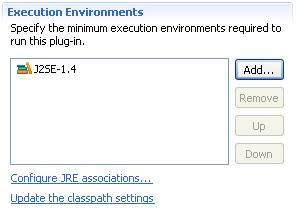
Press the Add... button to browse a list of available execution environments and add one that is most suitable for your plug-in. For example, if you declare J2SE-1.4 as your plug-in's bundle execution environment, your plug-in will only run with a JRE version >= 1.4.
If your plug-in can run in an execution environment that is not a proper subset of the execution environment specified (e.g. J2SE-1.4 and CDC-1.1/Foundation-1.1), both execution environments should be specified.
 Windows > Preferences... > Java > Installed JREs > Execution Environments
Windows > Preferences... > Java > Installed JREs > Execution Environments
preference page for a list of OSGi execution environments and their corresponding list of compatible JREs installed on the system.
Whenever you update the list of execution environments for your plug-in, you should Update the classpath settings via the link to ensure you are compiling against the right JRE and have the settings that best match your first execution environment.
