Breakpoints
A breakpoint suspends the execution of a program at the location where the breakpoint is set.
To set a line breakpoint, right-click in the marker bar area on the left side of an editor beside
the line where you want the program to be suspended, then choose Toggle Breakpoint. You can
also double-click on the marker bar next to the source code line. A new breakpoint marker appears
on the marker bar, directly to the left of the line where you added the breakpoint. Also, the new
breakpoint appears in the Breakpoints view list.
Once set, a breakpoint can be enabled and disabled by right-clicking on its icon or by
right-clicking on its description in the Breakpoints view.
- When a breakpoint is enabled, it causes the program to suspend whenever it is hit.
Enabled breakpoints are indicated with a blue
 circle.
Enabled breakpoints that are successfully installed
are indicated with a checkmark overlay.
circle.
Enabled breakpoints that are successfully installed
are indicated with a checkmark overlay.
- When a breakpoint is disabled, it will not affect the execution of the program.
Disabled breakpoints are indicated with a white
 circle.
circle.
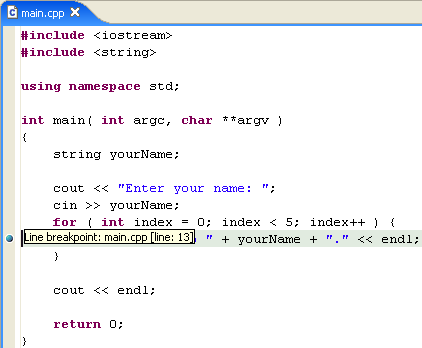
Note: Execution will also suspend
if Stop at main() on startup is enabled
on the Launch Configuration dialog.
To access the Launch Configuration dialog,
from the menu bar choose Run > Debug.

Run menu
Breakpoints view


