Using other fields to hold information that changes
One way that people use fields is to hold information that is likely to change during the course of a project. For example, the name of a manager, a product, or even your entire company may change just before the document is due to be printed. If you have inserted the changeable information as fields, you can change the information in one place, and it will automatically change in all the places where that field occurs.
Writer provides several places where you can store the information referred to by a field. We will look at some of them here.
Seven document properties (Time, Date, Title, Subject, Author, Page Number, and Page Count) are on the Insert > Fields menu (Figure 356). To insert one of these fields, click on it in the menu.
Other document properties are on the DocInformation and Document tabs of the Fields dialog box (Figure 359 and Figure 360), reached by clicking Insert > Fields > Other.
To insert one of these fields, select it in the Typelist and then select from the Selectand Formatlists if choices appear. Finally, click Insert.
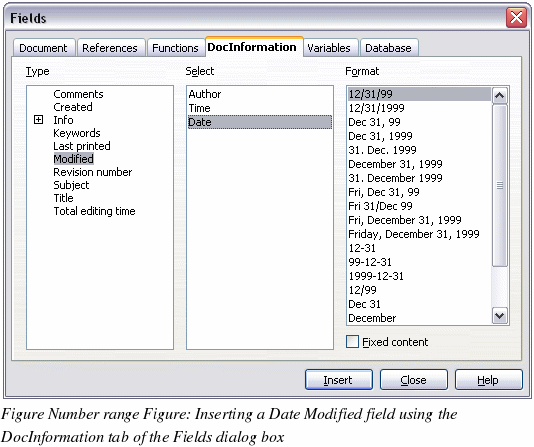
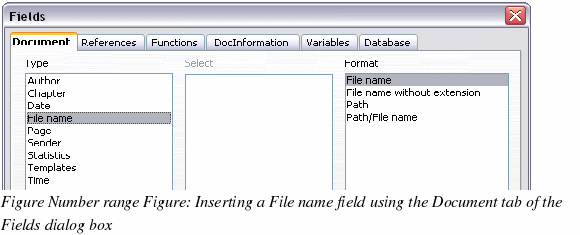
Some of these items are picked up from the User Data page of the Options dialog box, so make sure the information on that page is correct.
|
TIP
|
Although these fields are often used to hold information that changes, you can make the content unchangeable by selecting the Fixed content checkbox (visible in Figure 359) when inserting the field. If necessary, you can come back to this dialog box later and deselect this checkbox to make the field variable again.
|
