Inserting a page break without switching the style
In many documents (for example, a multi-page report), you may want the text to flow from one page to the next as you add or delete information. Writer does this automatically, unless you override the text flow using one of the techniques described earlier.
If you do want a page break in a particular place, for example, to put a heading at the top of a new page, here is how to do it:
-
Position the cursor in the paragraph you want to be at the start of the next page. Right-click and choose Paragraph in the pop-up menu.
-
On the Text Flow page of the Paragraph dialog box (Figure 76), in the Breaks section, check Insert.Do not check With Page Style.
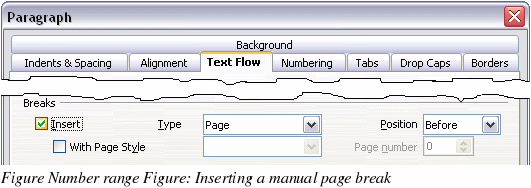
-
Click OK to position the paragraph at the start of the next page.
