| |
Example of list style usage
This example shows how to have Arabic numbers (1, 2, 3) with no following punctuation, lined up as shown in the illustration below:

-
In the Styles and Formatting window, select List Styles (top), and either All or Hierarchical in the box at the bottom.
If you want to create a new style, right-click on the window and select New; then define the style. However, the following example uses one of the OOo-supplied style names: List 1.
-
Select List 1, right-click and select Modify. On the Numbering Style dialog box, either choose a predefined style on the Numbering Style tab or design a new style on the Options tab. We will use the Options tab (Figure 216).
-
Choose 1, 2, 3 in the Numbering box and delete anything in the Before and After boxes. In the Level box, leave 1–10 (the default) highlighted.
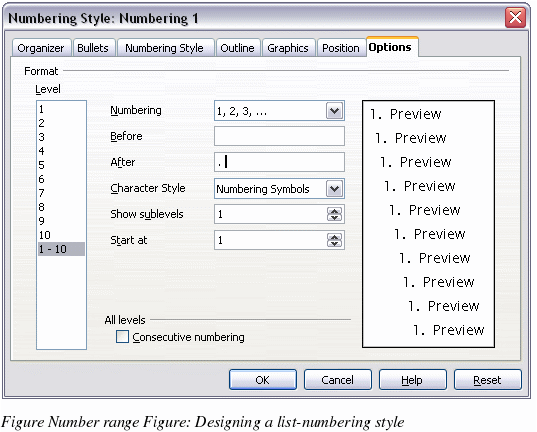
-
On the Position page (Figure 217), increase Spacing to text from the default to, say, 0.65cm and change Numbering alignment to Right. Increase the Minimum space numbering <–> text value, if necessary. The values depend on the typeface, type size, and personal preference. Try a few combinations to see what looks best.
-
Click OK to set the changes. Now the modified style can be used. If the style has already been used in the document, those paragraphs in this style will now reflect the changes.
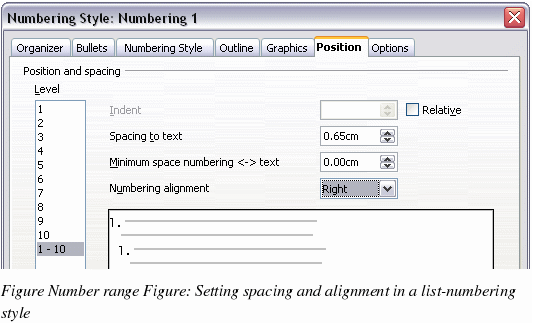
You can apply this numbering style directly to any paragraph or assign it to a paragraph style.
To assign a numbering style to a paragraph style, open the Paragraph Style dialog box (see page 170), go to the Numbering page (Figure 218) and choose the numbering style defined. (The name of the paragraph style does not have to match the name of the numbering style.)
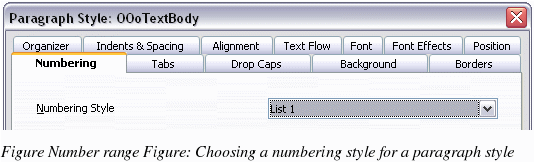
|
|
