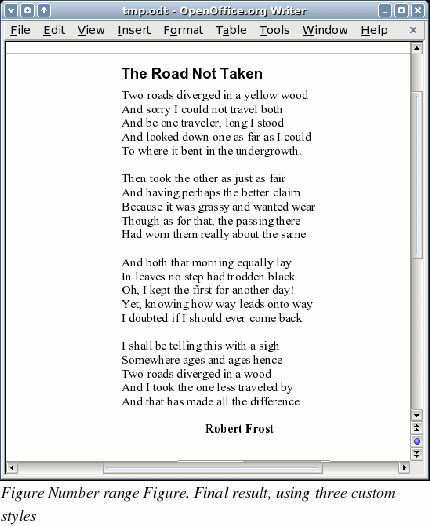Changing the formatting of your styles
One of the main advantages of styles is that they allow the document formatting to be changed after the content has been written. For example, suppose you have written a 100-page book of poetry. Then you decide you don’t like the way the poems look after all. Or, perhaps, your publisher doesn’t like it.
To learn about reconfiguring styles, we will make the following changes:
-
The Poem style will be indented instead of centered.
-
Add a PoemAuthor style based on Poem, except it is bold and has more indentation.
Indent Poem and Poem Header
First, set the Poem style to left alignment:
-
In the Styles and Formatting window, select Poem, right-click and select Modify.
-
On the Alignment page, select Left.
Set the indentation:
-
Click the Indents & Spacing tab.
-
Under Indent, set the indentation before the text to 5cm (or about 2in).
Done! Click OK, and you should see the text change. Do the same thing for PoemHeading.
Create Poem Author style
The purpose of this style is to set apart the name of the author from the rest of the poem. You already know how to create a new style. Follow the same procedure as before (starting from the Poem style). Use the following configuration:
-
Name: PoemAuthor
-
Next style: Default
-
Linked with: Poem
Now, configure PoemAuthor just like you configured Poem, with the following changes:
-
Font: Bold
-
On the Indents & Spacing page:
-
Under Indent, set the Before text field to 8.00cm (3.2 in).
-
Under Spacing, set the spacing above the paragraph to 0.50cm (0.2 in). This creates an extra space between the poem and the name of the author.
Figure 169 shows how the Indents & Spacing page should look at this point. Click OK to save the style. Now set the author of the poem (in the example, Robert Frost) to the newly created PoemAuthor style, as described in “First steps†on page 142.
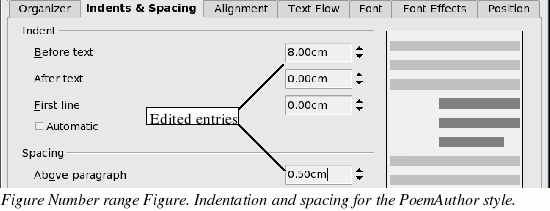
Final result
After all these changes, the poem should look similar to Figure 170.