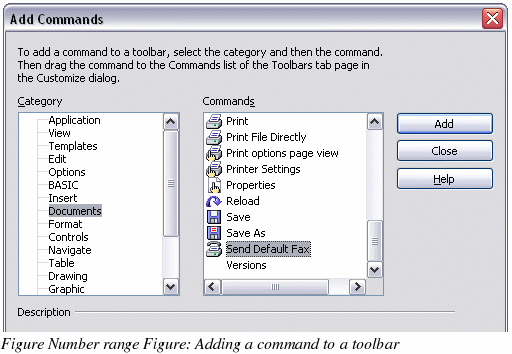Adding a Fax icon to the toolbar (advanced)
You can configure OpenOffice.org so that a single click on an icon automatically sends the current document as a fax.
-
Be sure the fax driver is installed. Consult the documentation for your fax modem for more information.
-
Choose Tools > Options > OpenOffice.org Writer > Print. The dialog box shown in Figure 139 opens.
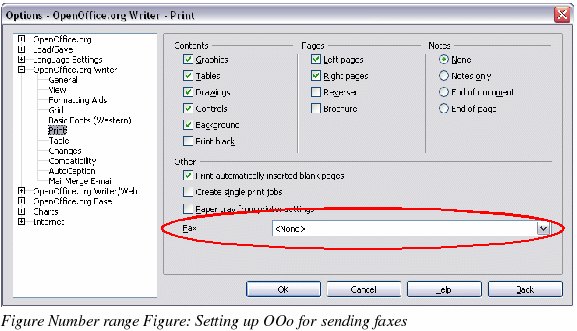
-
Select the fax driver from the Fax list box and click OK.
-
Click the arrow icon at the end of the Standard toolbar. In the drop-down menu, choose Customize Toolbar. The Toolbars page of the Customize dialog box appears (Figure 140). Click Add.
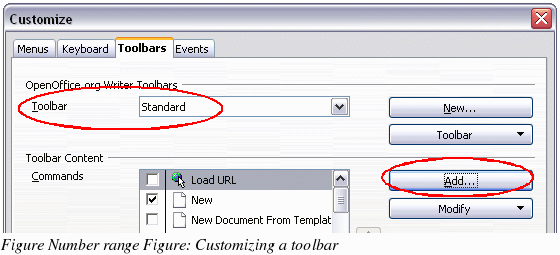
-
On the Add Commands dialog box (Figure 141), select the Documents category, then select the Send Default Fax command. Click Add and then click Close.
-
On the Toolbars page, click the down arrow button to position the new icon where you want it. Click OK.
Your toolbar now has a new icon to send the current document as a fax.