Settings on the Alignment page
Use the Alignment page to modify the horizontal alignment of the text, choosing between Left, Right, Center, and Justified. The results of the selection are shown in a preview window on the right-hand side of the page.
When selecting the Justified alignment, you can also decide how Writer should treat the last line of the paragraph. By default, Writer aligns the last line to the left, but you can choose to align it to the center or to justify it also (meaning that the words on the last line will be spaced in order to occupy it fully). If you select the Expand single word option, then whenever the last line of a justified paragraph consists of a single word, this word is stretched by inserting spaces between characters so that it occupies the full length of the line.
The alignment page is also used to control the Text to Text vertical alignment—useful when you have mixed font sizes on the same row. Choose the element of the fonts on the line that will be aligned between Automatic, Baseline, Top, Middle, Bottom. Refer to the figure below for a graphical representation of these reference points.
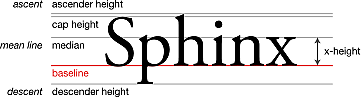
Typographic measurements (from Wikipedia.org).
