Setting up a drop cap
If you want your paragraph to use drop caps (usually this is suitable for a first paragraph style), then you can predefine the properties in the page shown below. Checking the box to display drop caps also enables the subsequent options where you can fine tune the appearance, such as the number of lines occupied, the number of characters to enlarge (if you want the whole first word, check the corresponding box), and the space between the drop caps and the text.
Drop caps use the same font and have the same properties of the rest of the paragraph; however, you can easily modify their appearance by creating a specific character style and using it. For example, you may want the drop caps to be of a different color or apply an outline effect. Select the character style you want to use in the corresponding drop-down menu.
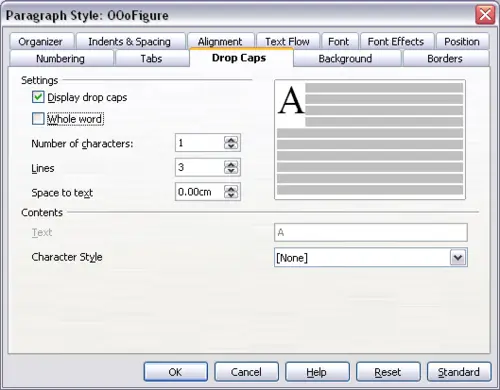
Options for adding a drop cap to the paragraph style.
