General settings for the page style
The Page page of the Page Style dialog box is where you can control the general settings of the page. The page shown below consists of three sections, plus a preview area in the top right corner.
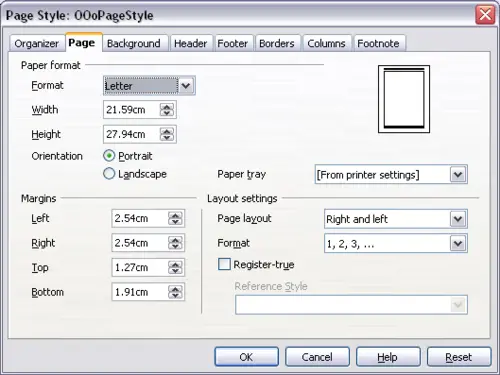
The Page page for the Page Style dialog box.
In the Paper format section, you can specify the size of the paper choosing from one of the many predefined formats. Selecting “user”, you can use the Width and Height fields to define your own paper size. If using a predefined format, select the orientation of the paper between portrait and landscape. If your printer has more than one tray, you can specify in the drop down menu the tray from which to print pages in the new page style.
Use the Margins section to specify the size of the margins in your preferred unit of measurement. If you select Mirrored margins in the Page layout settings, the left margin becomes the Inner margin, while the right margin becomes the Outer margin.
In the Layout settings field, you can specify the desired Page layout among the four available options. Decide whether the page style being defined applies to both left and right pages (default) or if instead it should be applied only to one or the other types. If you plan to bind the printed pages using this style like a book, select a mirrored layout. Use the Format drop-down menu to determine the page numbering style to apply to this page style.
Another common practice in page layouts involves having asymmetrical page margins—both for left and right margins and for top and bottom margins. There are various schemes for accomplishing this. The most common of them follow these two general rules for printed page layouts: (a) The outer margin (right margin on a right-hand page) would have a wider margin than an inner margin (left margin on a right-hand page); (b) The bottom margin would be larger than a top margin. The rationale for an asymmetrical page layout is allowing more space for readers to place their hands while holding the books or other printed documents. About.com describes some page layouts on their Web site:
[1]
Perfect Proportions Using Page Margins in Desktop Publishing
.
If you decide to check the Register-true box, Writer will create a vertical grid on the page with a spacing between grid points that depends on the selected Reference Style. The vertical grid makes sure that text printed on adjacent columns, opposite pages, or even both sides of the same sheet of paper, is aligned—making it easier to read as well as being more pleasant to see.
