Setting tab stops and indents
The default tab stops affect two things: tabs within paragraphs (as shown in Figure 11) and the indentation of entire paragraphs by using the Increase Indent button on the Formatting toolbar.
Using the default tab stops to space out material on a page is not recommended, for two reasons:
- If you use the default tab interval and then send the document to someone who has chosen a different default tab interval, tabbed material will change to use the other person’s settings.
- Any changes you make to the default tab stops affect existing default tab stops (in any document you open afterwards) as well as tab stops you insert after making the change.
Both cases may cause a major formatting problem, as illustrated below.

Default tab settings might be different.
To avoid these unwanted changes, do not use the default tabs. Instead, define your own tab stops in paragraph styles or individual paragraphs as described in
Defining your own tab stops and indents.
 | Depending on what you are trying to accomplish a borderless table is often a better choice than using tabs.
|
To set the measurement unit and the spacing of default tab stops, go to Tools > Options > OpenOffice.org Writer > General. On this page, make any required changes in the Settings section and click OK to save.
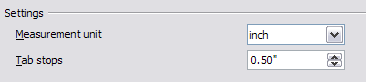
Selecting a measurement unit and default tab stop spacing.
You can also set or change the measurement unit of the ruler itself by right-clicking on the ruler to open a list of units, as shown below. Click on one of them to change the ruler to that unit. This change does not affect the measurement unit chosen in the Options.

Ruler showing default tab stops.
The horizontal ruler shows both the default tab stops and any that you have defined.
