|
 |
|
| |
You can modify the Bibliography 1 paragraph style to suit your requirements. For example, to number the entries in the bibliography list, you need to define a numbering style and link that numbering style to the Bibliography 1 paragraph style. To do this:
- On the Styles and Formatting window, click on the List Styles icon. You can either define a new list style or modify one of those supplied. In this example, we will modify the Numbering 1 style. Right-click on Numbering 1 and choose Modify from the pop-up menu.
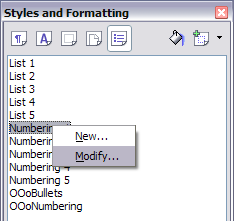 Modify a numbering style. - On the Numbering Style dialog, go to the Options page. In our example we want to have the numbers enclosed in square brackets. To do this, type [ in the Before box and ] in the After box, as shown below.
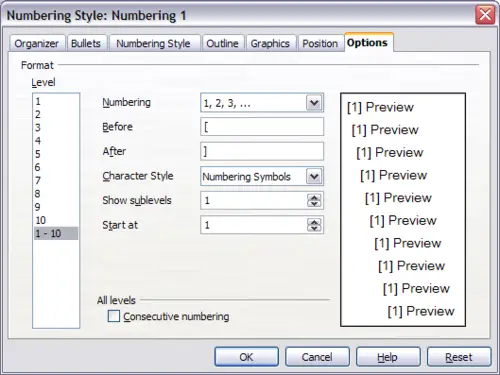 Specifying square brackets before and after the number in a list. - Now go to the Position tab of the Numbering style dialog. In the Spacing to text box, specify how much indentation you want for the second and following lines of any item in the bibliography list of your document. Often you will need to experiment a bit to see what is the best setting. In our example, we have chosen 0.20 inch.
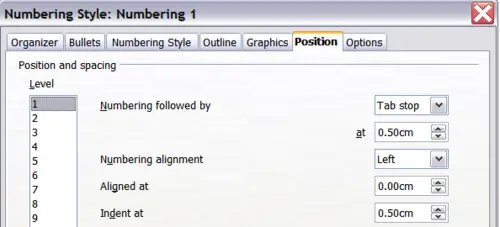 Setting the spacing between the margin and the text. - Click OK to save these settings and close the Numbering Style dialog. Return to the Styles and Formatting window, click on the Paragraph Styles icon, choose All Styles from the list at the bottom of that window, then right-click on Bibliography 1 and choose Modify.
- On the Paragraph Style dialog, go to the Numbering tab and select Numbering 1 from the drop-down list. (See below.) Click OK to save this change to the Bibliography 1 paragraph style.
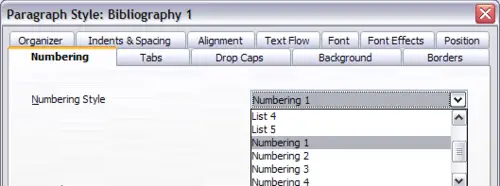 Applying a numbering style to a paragraph style.
Now when you generate the bibliography, the list will look something like the one shown below.
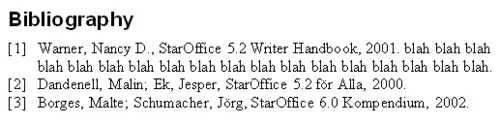 Result of settings for Bibliography 1 paragraph style.
|
|
|
