|
 |
|
| |
Specifying table borders
On the Table Format dialog box, select the Borders tab (Figure 6).
Here you can set borders for a whole table or groups of cells within a table. In addition, a shadow can be set for the whole table.
Borders have three components: where they go, what they look like, and how much space is left around them.
- Line arrangement specifies where the borders go. If a group of cells is selected, the border will be applied only to those cells. You can specify individually the style of the border for the outside edges of the selected cells as well as for the the cell divisions. OOo provides 5 default arrangements but you can just as easily click on the line you want to customize in the User-defined area to get exactly what you want. When multiple cells are selected the user defined area allow you to select the edges of the selection as well as the cell dividers. Clicking at the intersection of the lines you can modify multiple borders simultaneously (in the figure below, the right edge and horizontal cells separators are modified with a single operation.)
 | When the selected group of cells have different styles of border the User-defined area shows this border as a gray line. You can override this with a new border style (first click), leave the borders as they are (second click) or delete all the borders (third click).
|
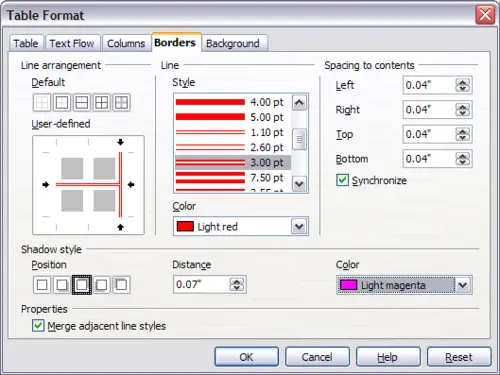 Table Format dialog box: Borders page. - Line specifies what the border looks like: the style and color. There are a number of different styles and colors to choose from.
- Spacing to contents specifies how much space to leave between the border and the cell contents. Spaces can be specified to the left, right, above, and below. Check Synchronize to have the same spacing for all four sides. This spacing is like a padding and it is not factored in when calculating the text measurements.
- Shadow style properties always apply to the whole table. A shadow has three components: where it is, how far from the table it is cast, and what color it is.
- If Merge adjacent line styles is checked, two cells sharing a common border will have their borders merged, rather than being side by side.
 | To reset everything if you are having problems with borders, right-click in the table and select Table or select Table > Table Properties from the menu bar. On the Borders tab, select the Set No Borders icon under Line arrangement: Default (the box on the left).
|
|
|
|
