Automatic formatting of tables
AutoFormat is a functionality whereby you can apply an elaborate formatting to your table with just a few clicks. AutoFormat is somewhat similar to paragraph styles and will enable you to obtain consistent looking tables across your document. You can also create your own table formats and save them as another AutoFormat option.
To apply an AutoFormat, place the cursor anywhere in the table and select Table > AutoFormat. This opens the dialog box shown in Figure 11.
Select from the list on the left the Format most suitable for your table and click OK to apply it. Clicking the More button opens another section of the dialog box where you can rename the selected table format scheme as well as decide which parts of the predefined formatting you want to apply to your table. You can selectively apply the number format, the font, the alignment, the border, or the pattern.
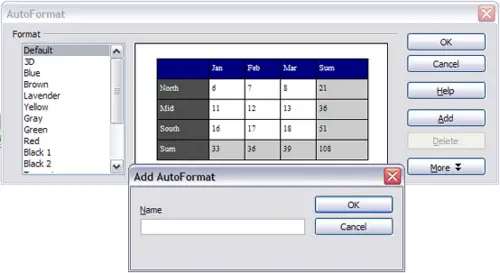
The table AutoFormat dialog
To create your own AutoFormat, proceed as follows:
- Create a table and manually format it as you wish, including borders, spacing of text from the top and bottom borders, fonts to be used in the table heading and data cells, and background colors.
- Position the cursor anywhere in the table and then click Table > AutoFormat.
- On the AutoFormat dialog box (Figure 11), click Add and give the table format a name in the Add AutoFormat dialog box and click OK.
- The newly named AutoFormat now appears as an available format. Click OK to close the AutoFormat dialog box.
 | This technique does not include table and column widths in the table format. To insert a table with predefined full formatting, save it as AutoText. See “Using AutoText” in
Chapter 3 (Working with Text) for instructions.
|
