Inserting a spreadsheet
To add a spreadsheet to a slide, select the corresponding layout in the list of predefined layouts in the Tasks pane, as shown below.
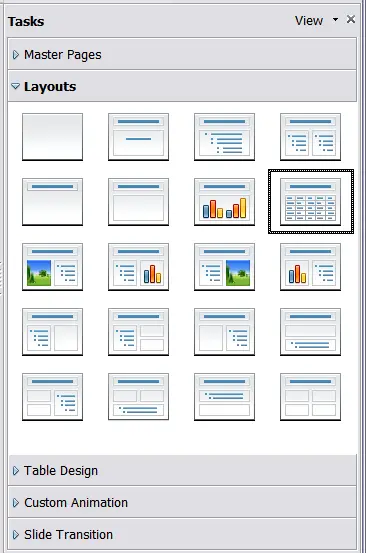
The spreadsheet layout in the Tasks pane
This inserts a placeholder for a spreadsheet in the center of a slide, as shown below.
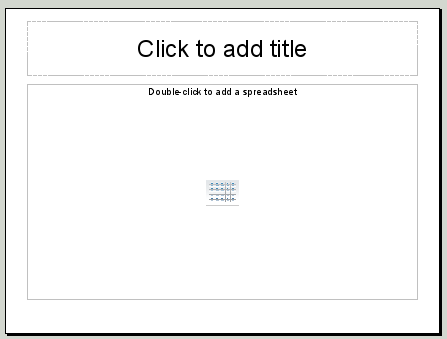
A slide ready to host a spreadsheet
Double-click inside the frame to enter the edit mode, shown below, where you can insert data and modify the formatting of the spreadsheet. See
Entering data and
Formatting spreadsheet cells.
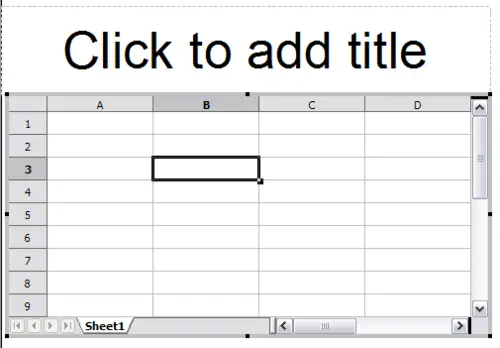
A spreadsheet in edit mode. Note the active cell and the smalle black resizing handles on the gray border
It is also possible to insert a spreadsheet as an OLE object as described in [[
Inserting other objects.
When editing a spreadsheet, some of the contents of the main menu bar change, as does the Formatting toolbar, to show entries and tools that support working with the spreadsheet.
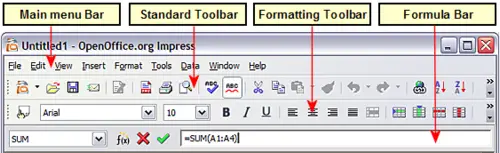
The menu bar and the formatting toolbar in spreadsheet editing mode
One of the most important changes is the presence of the Formula toolbar, just below the Formatting toolbar. The Formula toolbar contains (from left to right):
- The active cell reference or the name of the selected range
- The Formula Wizard button
- The Sum and Formula buttons or the Cancel and Accept buttons (depending on the contents of the cell)
- A long edit box to enter or review the contents of a cell
If you are familiar with Calc, you will immediately recognize the tools and the menu items since they are much the same.
