Use Fontwork to obtain special text effects. For more about this topic, see
Chapter 11 (Graphics, the Gallery, and Fontwork) in the
Getting Started guide.
To start using Fontwork:
- Open the Fontwork Gallery by clicking the
 icon on the Drawing toolbar or on the Fontwork toolbar. If the Drawing toolbar is not showing, you can go directly to the Fontwork toolbar by selecting View > Toolbars > Fontwork from the main menu bar.
icon on the Drawing toolbar or on the Fontwork toolbar. If the Drawing toolbar is not showing, you can go directly to the Fontwork toolbar by selecting View > Toolbars > Fontwork from the main menu bar.
- Select from the Fontwork Gallery the preferred style and click OK. You can modify it later, so pick one providing an effect similar to the desired one.
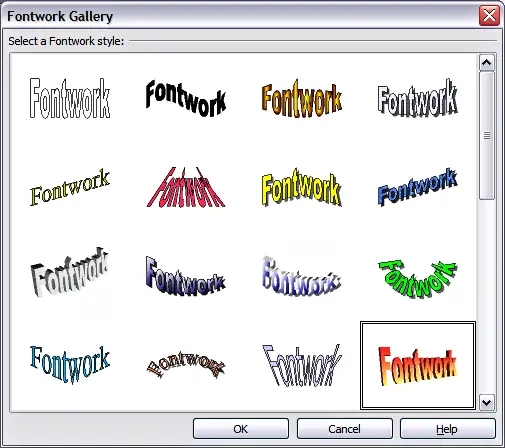
The Fontwork Gallery.
- The text Fontwork in the selected style appears on the slide. Double-click the object to edit the Fontwork text. Type your own text in place of the black Fontwork that appears over the object.
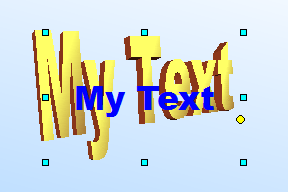
Editing Fontwork text.
- Press the Esc key or click outside the area with the blue resizing handles to exit.
Now that the Fontwork object is created, you can edit some of its attributes. To do this, you can use the Fontwork toolbar or other options as described in the next section.
