|
 |
|
| |
Selecting printer options for a presentation
Selections on the Printer Options dialog apply to this printing of this presentation only. To specify default printing options for Impress, see
Selecting default print options.
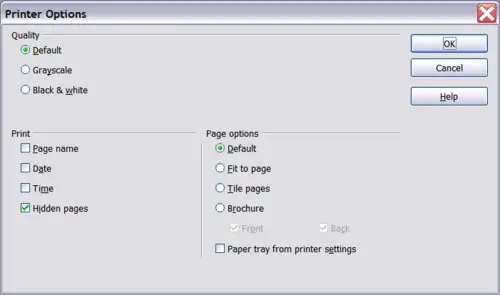 Selecting printer options for a presentation. Some items of interest on the Printer Options dialog include:
Under Contents:
- Drawing prints one slide per page, full page, in landscape.
- Notes prints a single slide per page with any notes entered for that slide in Notes View.
- Handouts prints the slides in reduced size on the page, from a single slide up to six slides per page. To choose how many slides print on each page, first switch to Handout view, then choose Format > Modify Layout. Click the thumbnail image showing how many slide per page you want to print, then click OK. Now follow the print instructions above and choose Handouts.
- Outline prints the title and headings of each slide in outline format.
Under Quality:
- Default prints the presentation in color on a color printer or in grayscale on a mono printer, including all background colors and images. If you have used a dark background (which looks good when projected), the slides may not be very readable when printed, especially on handouts with small images.
- Grayscale prints in black, white and grayscale on both color and mono printers, and does not print background colors or images.
- Black & white prints in black, white and grayscale and does not print background colors or images.
Under Print, you can choose additional elements to be printed in the page margin. If you marked Brochure in the Page options area, the only available selection in this area is Hidden pages.
- Page name includes the name of the slide. Not available with brochure printing.
- Date prints the current date at time of printing. Not available with brochure printing.
- Time prints the current time. Not available with brochure printing.
- Hidden pages prints the slides that are marked as hidden in the presentation.
Under Page options:
- Default prints the slides full size.
- Fit to page scales down slides so they fit on the paper in the printer.
- Tile pages prints several slides on a page, if the slides are smaller than the paper.
- Brochure is discussed in
Printing a brochure.
- Paper tray from printer settings specifies that the paper tray to be used is the one defined in the printer setup.
|
|
|
