Exporting notes to PDF
- Choose File > Export as PDF from the menu bar and name the file.
- In the PDF Options dialog box, choose the General tab.
- Under General, make sure that Export notes is checked, and then click OK.
-
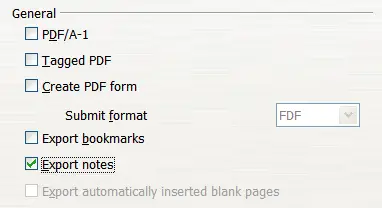
Exporting Notes to PDF
The notes pages follow the presentation in the PDF (that is, if your presentation has 10 slides, the PDF contains 10 pages, each with one slide, followed by 10 pages with notes formatted for paper). If you want only the Notes pages, you will need to use some other program to remove the unwanted pages of slides from the PDF.
