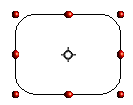There are three selection modes: moving and changing size, rotating, and editing points.
The default mode for selecting objects depends on whether the Points button on the Drawing toolbar is active (appears lit)
 or not inactive (appears dark or dimmed) [[Image:]].
or not inactive (appears dark or dimmed) [[Image:]].
In standard mode (when you begin a new drawing), the Points button is not active, and the default mode is for selections to be moved or changed in size; these selections are indicated by small green squares.
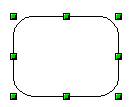
When the Points button is active, the default mode is for selections to be edited; these selections are indicated by blue squares. Some objects will have one or more extra handles, which are larger or colored differently. This is explained in more detail in the Draw Guide.
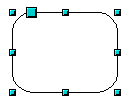
Selections for rotating objects are indicated by small red circles and a symbol representing the center of rotation. To choose these selections, click on the Effects drop-down button
 from the Drawing toolbar.
from the Drawing toolbar.