Drawing a straight line
Let’s start by drawing the simplest of shapes: a straight line. Click on the Line icon
 on the Drawing Toolbar and place the mouse pointer where you want to start the line. Drag the mouse while keeping the button pressed. Release the mouse button when you want to end the line.
on the Drawing Toolbar and place the mouse pointer where you want to start the line. Drag the mouse while keeping the button pressed. Release the mouse button when you want to end the line.
A blue or green selection handle appears at each end of the line, showing that this is the currently selected object. The colors depend on the selection mode (green for simple selection and blue when in point edit mode). This effect is easily apparent if on the Options toolbar both Simple Handles and Large Handles are switched on.
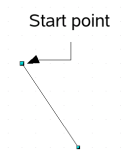
Drawing a straight line
Hold down the Shift key while drawing the line to restrict the angle of the line to a multiple of 45 degrees (0, 45, 90, 135, and so on.
Hold down the Control key (Ctrl in PCs) to snap the end of the line to the nearest grid point.
 | The effect of the Ctrl key depends on the settings of the Snap to Grid option on the View->Grid menu:
Snap to Grid on: Ctrl deactivates the snap option for this activity.
Snap to Grid off: Ctrl activates the snap option for this activity.
|
The spacing (resolution) of the grid points can be adjusted under Tools > Options > OpenOffice.org-Draw > Grid. See also Chapter 8 (Tips and Tricks) in the Draw Guide.
Hold down the Alt key to extend the line symmetrically outward from the start point (the line extends to each side of the start point equally). This lets you draw straight lines by starting from the middle of the line.
The line just drawn has all the default attributes, such as color and line type. To change the line attributes, click on the line to select it and then use the tools in the Line and Filling toolbar; or for more control, right-click on the line and choose Line to open the Line dialog.
