|
 |
|
| |
Using text boxes created from the text box tool
In Normal View:
- Click on the Text icon
 on the Drawing toolbar. If the toolbar with the text icon is not visible, choose View > Toolbars > Drawing. on the Drawing toolbar. If the toolbar with the text icon is not visible, choose View > Toolbars > Drawing.
- Click and drag to draw a box for the text on the slide. Do not worry about the vertical size and position—the text box will expand if needed as you type.
- Release the mouse button when finished. The cursor appears in the text box, which is now in edit mode (gray hashed border with green resizing handles).
- Type or paste your text in the text box.
- Click outside the text box to deselect it.
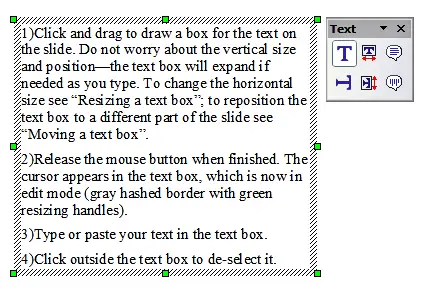 Selected text box showing the green resizing handles and text toolbar You can move, resize, and delete text boxes. For more information, see Chapter 3 in the Impress Guide.
 | In addition to the normal text boxes where text is horizontally aligned, it is possible to insert text boxes where the text is aligned vertically. This choice is available only when Asian languages are enabled in Tools > Options > Language Settings > Languages.
Click on the
 button in the drawing toolbar to create a vertical text box. Note that when editing the contents, the text is displayed horizontally. button in the drawing toolbar to create a vertical text box. Note that when editing the contents, the text is displayed horizontally.
|
|
|
|
