| |
Printing rows or columns on every page
If a sheet is printed on multiple pages, you can set up certain rows or columns to repeat on each printed page.
For example, if the top two rows of the sheet as well as column A need to be printed on all pages, do the following:
- Choose Format > Print Ranges > Edit. On the Edit Print Ranges dialog, type the rows in the text entry box under Rows to repeat. For example, to repeat rows 1 and 2, type $1:$2. In the Rows to repeat list, - none - changes to - user defined -.
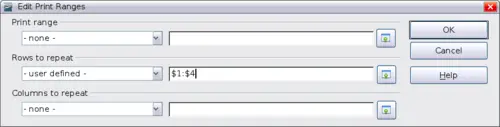 Specifying repeating rows - Columns can also repeat; type the columns in the text entry box under Columns to repeat. For example, to repeat column A, type $A. In the Columns to repeat list, - none - changes to - user defined -.
- Click OK.
 | You do not need to select the entire range of the rows to be repeated; selecting one cell in each row works.
|
|
|
