Creating the reference with the mouse
On the Summary sheet, set up a place for all five account balances, so we know where to put the cell reference. The figure below shows a blank summary sheet. We want to place the reference for the checking account balance in cell B3.
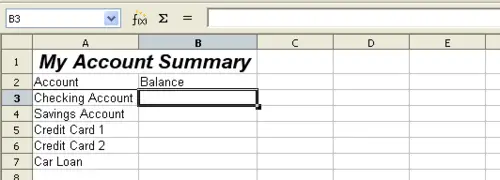
Blank summary
To make the cell reference in cell B3, select the cell and follow these steps.
- Click on the = icon next to the input line. The icons change and an equals sign appears in the input line as shown below.
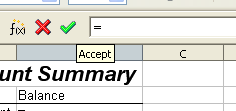
Equal sign in input line
- Now, click on the sheet tab for the sheet containing the cell to be referenced. In this case, that is the Checking Account sheet as shown below.

Click on the checking account tab
- Click on cell F3 (where the balance is) in the Checking Account sheet.
- Return to the original sheet.
- The phrase ‘Checking Account’.F3 should appear in the input line as shown below.
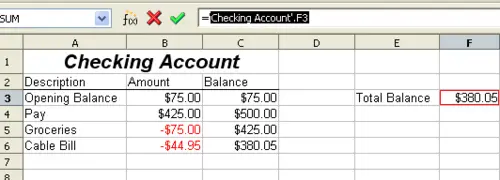
Cell reference selected
- Click the green checkmark in the input line to finish.
- The Summary sheet should now look like the figure below.
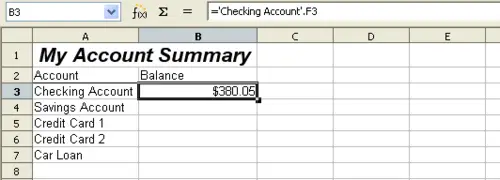
Finished checking account reference
