Creating the reference with the mouse
To create the reference with the mouse, both spreadsheets need to be open. Select the cell in which the formula is going to be entered.
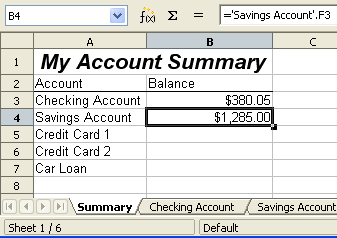
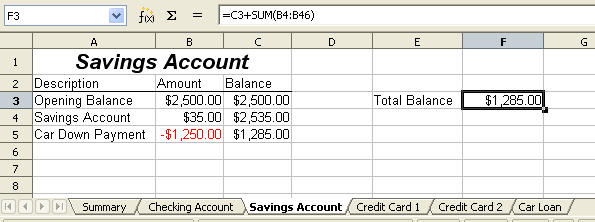
Savings account cell reference
- Click the = icon next to the input line.
- Switch to the other spreadsheet (the process to do this will vary depending on which operating system you are using).
- Select the sheet and then the reference cell.
- Switch back to the original spreadsheet.
- Click on the green check mark on the input line.
Your spreadsheet should now resemble the figure below.

Linked files
You will get a good feel for the format of the reference if you look closely at the input line.
Based on this line you can create the reference using the keyboard.
