Rotation and perspective
To rotate a 3D chart or view it in perspective, enter the required values on the Perspective page of the 3D View dialog. You can also rotate 3D charts interactively.
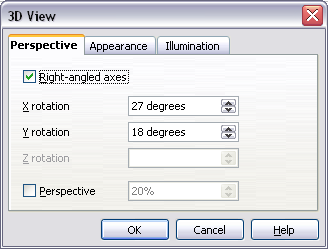
Rotating a chart
Some hints for using the Perspective page:
- Set all angles to 0 for a front view of the chart. Pie charts and donut charts are shown as circles.
- With Right-angled axes enabled, you can rotate the chart contents only in the X and Y direction; that is, parallel to the chart borders.
- An x value of 90, with y and z set to 0, provides a view from the top of the chart. With x set to –90, the view is from the bottom of the chart.
- The rotations are applied in the order x first, then y, and z last.
- When shading is enabled and you rotate a chart, the lights are rotated as if they are fixed to the chart.
- The rotation axes always relate to the page, not to the chart’s axes. This is different from some other chart programs.
- Select the Perspective option to view the chart in central perspective as through a camera lens instead of using a parallel projection.
Set the focus length with the spin button or type a number in the box. 100% gives a perspective view where a far edge in the chart looks approximately half as big as a near edge.
Note: Older versions of OpenOffice.org cannot display the percentage of perspective the same way as the current version.
