Notes are similar to comments, except that they do not need to be associated with a change, and notes can be formatted but comments cannot. Authors and reviewers often use notes to exchange ideas, ask for suggestions, or brainstorm in the document.
To add a note:
- Select the cell that the note applies to.
- Select Insert > Note. The box shown in the figure below appears.
- Type the text of your note in the box.
- Click outside the box to close it.
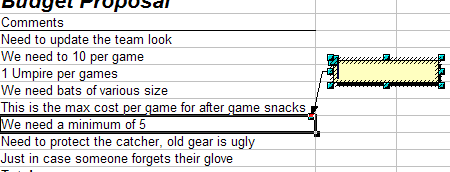
Inserting a note
Now the cell to which you added the note has a colored dot in the upper right-hand corner. It does not have a colored border, unless the cell was also changed.

Colored dot in cell containing a note
 | You can change the colors Calc uses for notes by selecting Tools > Options > OpenOffice.org > Appearance.
|
To view the note you just added, hover the mouse pointer over the cell that has a note; the note appears.
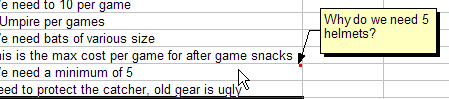
Viewing a note
