Accessing styles
The main way to access styles is through the Styles and Formatting window. You can open this window in several ways.
- Keyboard: Press the F11 key.
- Menu: Select Format > Styles and Formatting.
- Toolbar: Click the
 icon on the far left of the Formatting toolbar.
icon on the far left of the Formatting toolbar.
The Styles and Formatting window can be docked at the left or right of the main Calc window. To dock or undock the window, hold down the Ctrl key and double-click a gray part of the window next to the icons at the top.
The first button on the top left of the window,
 , is for cell styles and the second,
, is for cell styles and the second,
 , is for page styles.
, is for page styles.
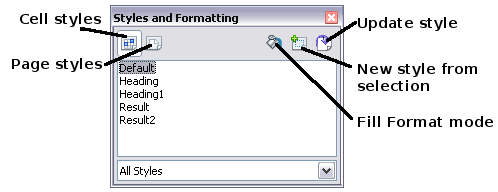
Styles and Formatting window
