Click
OK to save your
changes.
|
Notes
|
If
the option “Warn when not saving in OpenDocument or default
format” is checked on the Options – Load/Save – General
dialog (Figure 4), a warning dialog about potential loss of
formatting may be displayed. In most cases, no loss of formatting
will occur, so you may find this warning annoying and choose to
disable it.
The
Java Runtime Environment is required to use the mobile device
filters for AportisDoc (Palm), Pocket Word and Pocket Excel.
|
Export
to PDF and XHTML
Each
application has the ability to directly export to PDF (Portable
Document Format). This industry-standard format for universal file
compression and viewing is ideal for sending the file to anyone else
to view using Acrobat Reader or any other PDF display program on any
operating system.
You
can export directly to PDF using the button on the toolbar next to
the Printer icon, or by choosing File
> Export as PDF, which allows you to select some
detailed options.
To
export as XHTML, use File >
Export and for File format choose XHTML
In the dropdown
box.
Saving
files in other formats
To
save files in different formats, use File
> Save As and select a
format from the File Type
dropdown box (Figure 2).
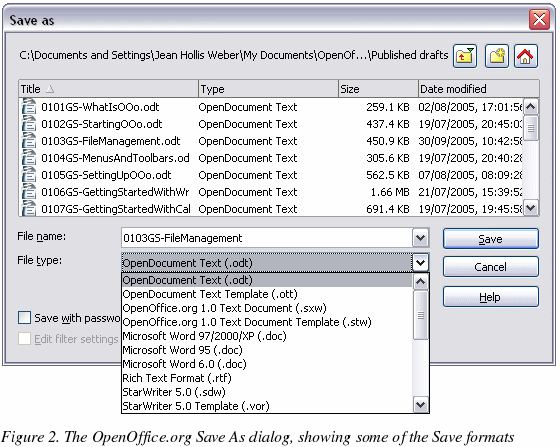
Writer
can save to these file formats
In addition to its
native formats, Writer can save in these formats:
OpenOffice.org
Writer 1.x (.sxw, .stw)
Microsoft
Word 97/2000/XP (.doc)
Microsoft
Word 95 (.doc)
Microsoft
Word 6.0 (.doc)
Microsoft
Word 2003 XML (.xml)
Microsoft
Pocket Word (.psw)
DocBook
(.xml)
Aportis
Doc (Palm) (.pdb)
Rich
Text Format (.rtf)
StarWriter
5.0 (.sdw)
StarWriter
Template (.vor)
StarWriter
4.0 (.sdw)
StarWriter
4.0 Template (.vor)
StarWriter
3.0 (.sdw)
StarWriter
Template 3.0 (.vor)
Text
(.txt)
Text
Encoded (.txt)
HTML
(.html; .htm)
|
Note
|
The
.rtf format is commonly used for transferring text files between
applications, but you are likely to experience loss of formatting
and images when the file is opened by Microsoft Office. The best
way to pass a file in Writer to a Microsoft Word user is to save
it as Microsoft Word 97/2000/XP (.doc).
|
Calc
can save to these file formats
In
addition to its native formats, Calc can save in these formats:
OpenOffice.org
Calc 1.x (.sxc, .stc)
Microsoft
Excel 97/2000/XP (.xls; .xlw)
Microsoft
Excel 97/2000/XP Template (.xlt)
Microsoft
Excel 95 (.xls; .xlw)
Microsoft
Pocket Excel (.pxl)
Microsoft
Excel 2003 XML (.xml)
Data
Interchange Format (.dif)
dBase
(.dbf)
SYLK
(.slk)
Text
CSV (.csv; .txt)
StarCalc
formats (.sdc, .vor)
HTM
and HTML files
Impress
can save to these file formats
In addition to its
native formats, Impress can save in these formats:
Microsoft
PowerPoint 97/2000/XP (.ppt; .pps)
Microsoft
PowerPoint 97/2000/XP Template (.pot)
StarDraw,
StarImpress (.sda, .sdd, .vor)
Impress
can also export to MacroMedia Flash (.swf) and any of the graphics
formats as listed below for Draw.
Draw
can save to these file formats
Draw
can only save in its native and StarDraw formats, but it can export
to:
|
BMP
EMF
EPS
GIF
JPEG
|
MET
PBM
PCT
PGM
PNG
|
PPM
RAS
SVG
SVM
TIFF
|
WMF
XPM
|
The
HTML writer can save in these formats
HTML
Document (.html; .htm)
OpenOffice.org
1.0 HTML Template (.stw)
OpenOffice.org
2.0 HTML Template (.oth)
StarWriter/Web
5.0 and 4.0 (.vor)
Text
(OpenOffice.org Writer/Web) (.txt)
Text
Encoded (OpenOffice.org Writer/Web) (.txt)
