3.3.10 The Save to Channel Function
Channels were introduced in Section
2.2. As will
be discussed in greater detail in Section
4.1,
channels can be used to store selections. This is an extremely useful
feature of the GIMP because it allows you to save your selections, to
reuse them in the current image or in others, and to edit them with
the masking utilities (more on this in Chapter
4). The
operation of saving a selection to a channel is performed with the
Save to Channel function, found in the Image:Select menu.
Figure
3.17(a)
Figure 3.17:
Saving a Selection to a Channel
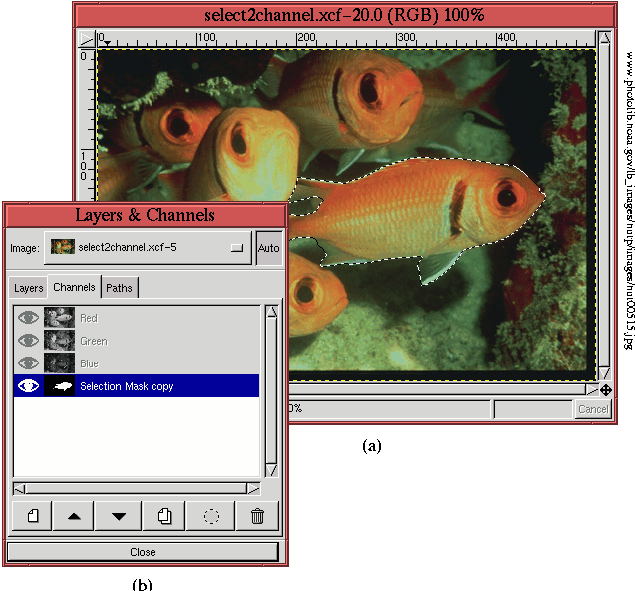 |
illustrates an image with a selection, and
Figure
3.17(b) shows the Channels dialog
after applying the function
Save to Channel. The Channels
dialog for an image is displayed by typing
C-l in the image
window to bring up the
Layers & Channels window and clicking on
the Channels tab.
It can be seen in Figure
3.17(b) that,
other than the usual Red, Green, and Blue channels usually found in
the Channels dialog, there is a channel named Selection Mask Copy.
This channel shows a thumbnail of the mask representing the selection.
Much more on the subject of masks and selections is discussed in
Chapter
4. This is a very powerful feature of the GIMP.
Check it out!
