Migrating a project using JSF Library to use JDT User Library
Existing JSF applications that use the JSF Library feature from
earlier releases (WTP 3.1 and earlier), will continue to work in this
release. The tool will detect an older workspace and configure the
existing JSF application to use a 'Legacy Library Configuration' as the
library type. Users are encouraged to switch to the 'Use Library' type.
Step 1: Open Project Properties and Switch Library type to 'User Library'
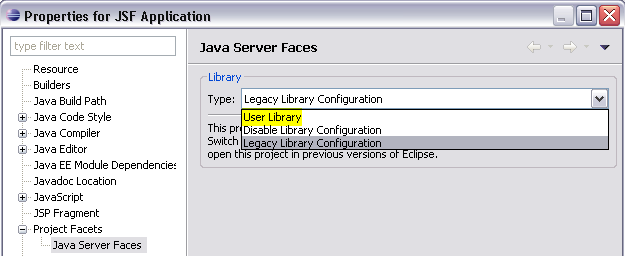
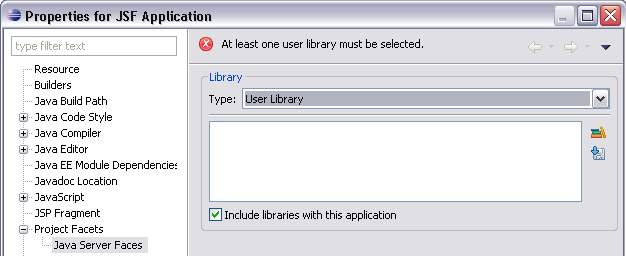
Step 2: Download JSF implementation JAR files
Click on the 'Download library..' icon to downlaod the JAR files of a JSF implementation. Select the provider, update the download destination folder and click 'Next'.
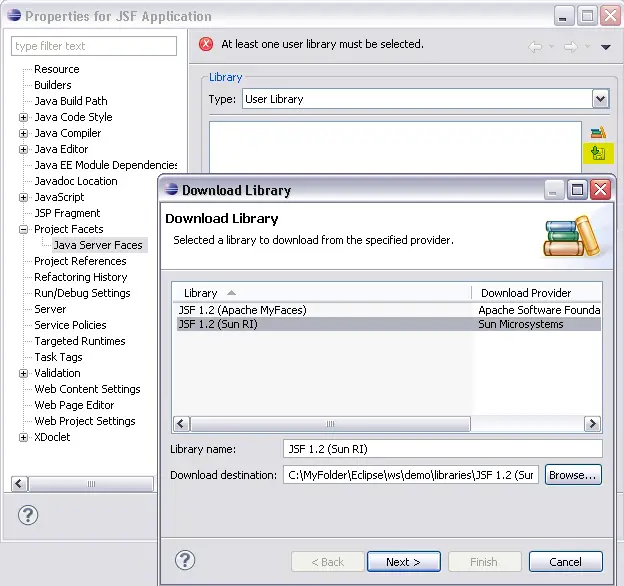
Accept the license and press 'Finish' to download the JAR files to the project.
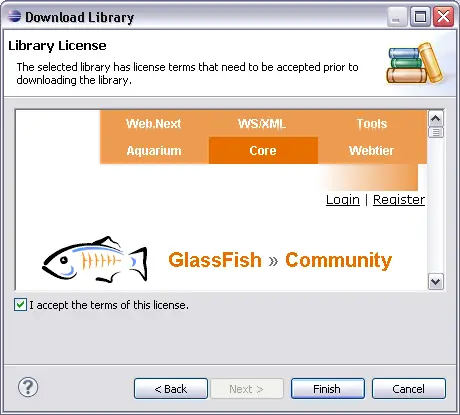
The tool will download the JAR files, create the User Library and add it to the project.
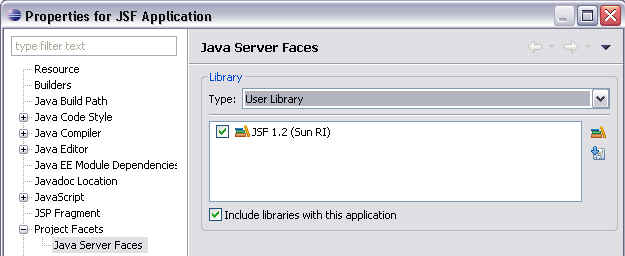

What happens when a JSFFacet is installed?

JSF Library Management

Create JSF JSP page
