Create JSF Project
To create a JSF project one creates a Dynamic Web project with a JSF Facet.
Step 1: New Dynamic Web Project
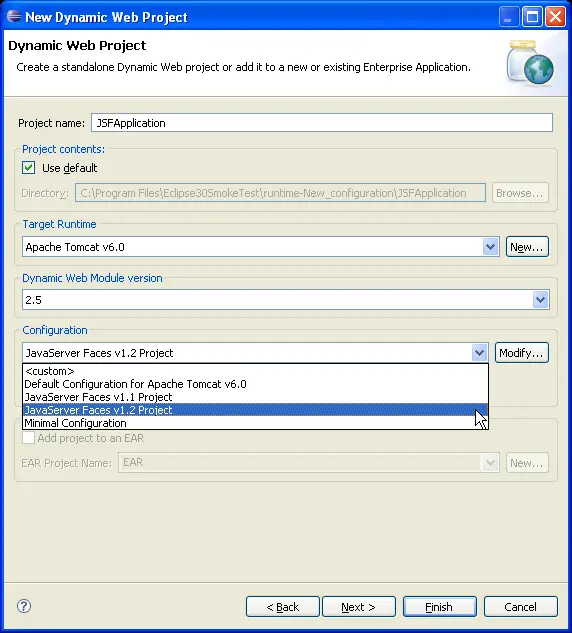
Step 2: Specify JSF Facet Settings
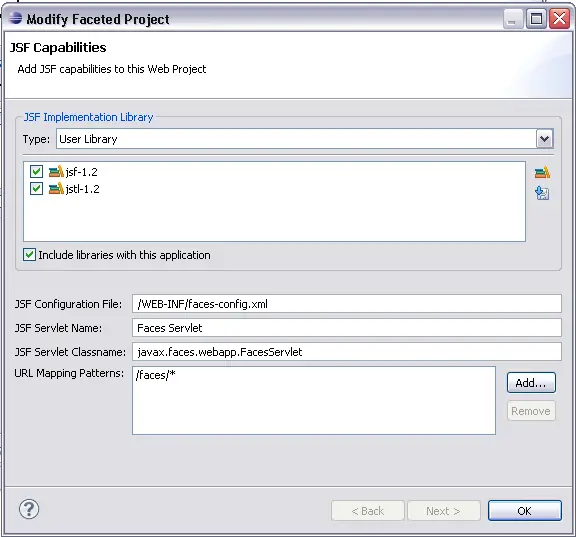
This dialog allows you to specify:
- the JSF implementation and other JAR files that should be in the project classpath
- if the JSF Libraries to be deployed to the WEB-INF/lib directory at deployment time
- the name and location of the Faces configuration file
- the name to give the Faces Servlet
- the URL mapping patterns to use for the Faces Servlet
Note: your choices will be saved and used as the default settings the next time a JSF Facet is installed
When finish is invoked, the JSF Facet is installed.

JSF Facets
What happens when a JSF Facet is installed?

JSF Application Configuration
Tutorial

Create or Update JSF Libraries
Create JSF JSP page
