Adding JSF Facet to Existing Project
A project is capable of being a JSF project with specialized JSF tooling support if it is a Dynamic Web Project.
Step 1: Open Project Properties and Add JSF Facet
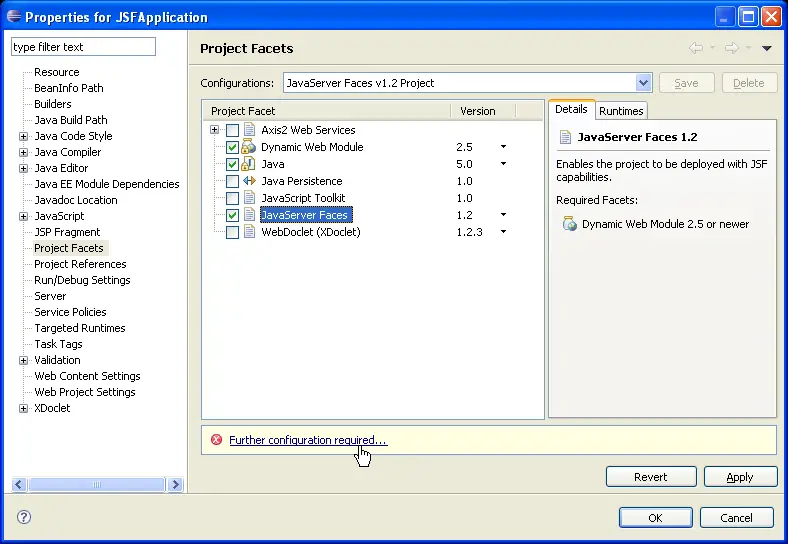
You may select "JavaServer Faces v1.1 Project" or "JavaServer Faces v1.2 Project" from the preset configurations or check the JavaServer Faces selection.
Some facet versions cannot be modified once installed. This means that if you have a v2.4 dynamic web module, it will not be possible to use the preset configuration. In this case you should:
- Check the JavaServer Faces line item
- Select the desired JSF version from the dropdown
Click "Further configuration required..." hyperlink to choose JSF facet options.
Step 2: Specify JSF Facet Settings
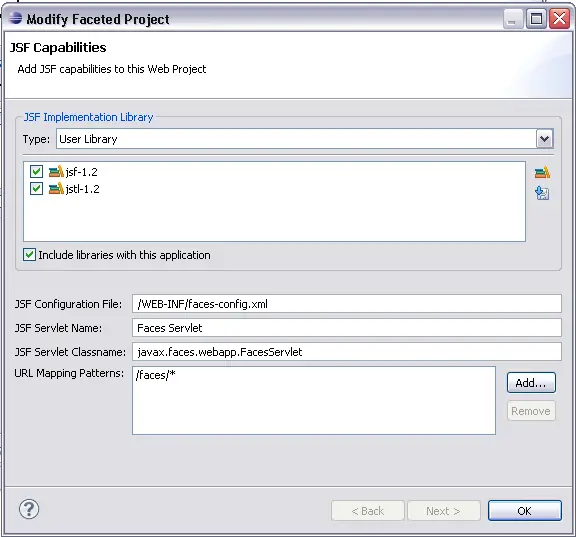
Complete settings and press OK to add the JSF Facet to the project.

What happens when a JSFFacet is installed?

JSF Library Management

Create JSF JSP page
