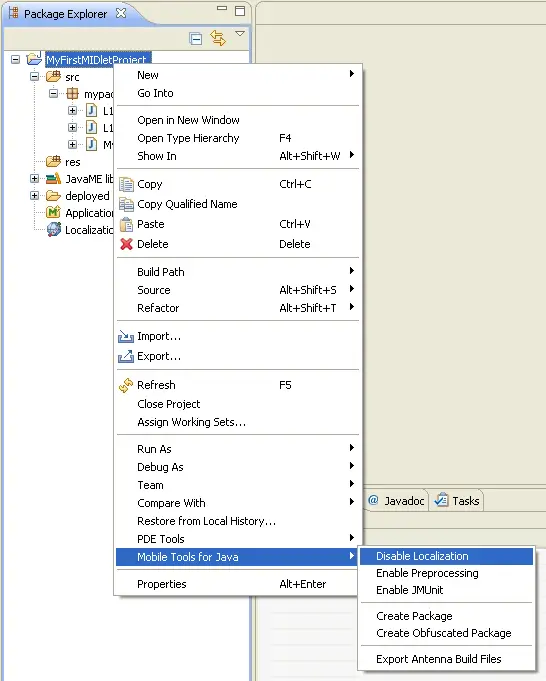Adding Localization support to a MIDlet project
Use of the localization functionality is an optional part of the MTJ
functionality. Localization is enabled or disabled on a project-level basis,
allowing significant flexibility in the structure of workspace projects.
Enabling Localization
In the Package Explorer view, right click the Project folder and select
the Mobile tools for java > Enable Localization option.
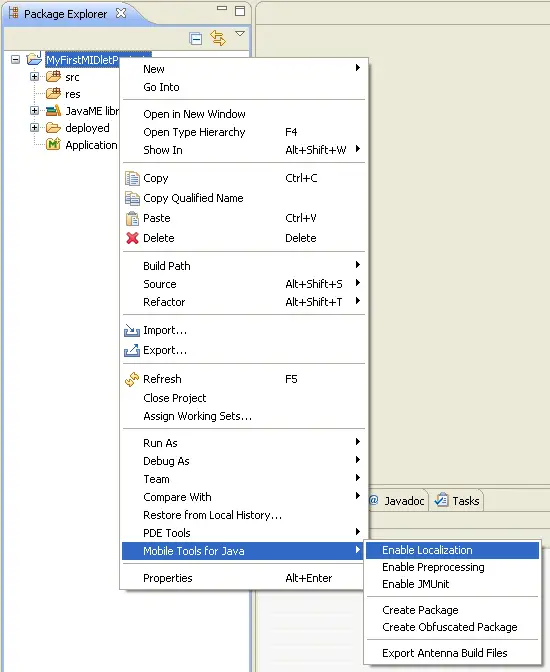
On the Localization wizard, select the appropriate
information on where to generate the localization *.properties
files and the package where Localization API classes will must be generated.
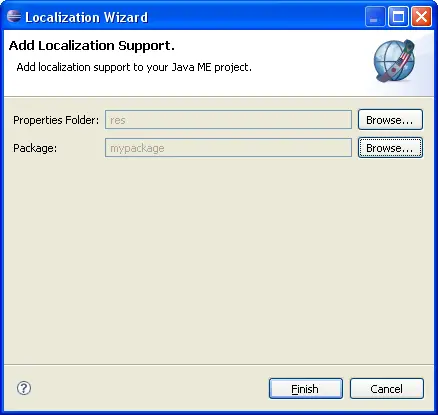
After enabling Localization, the Package Explorer view
will contain 3 new files:
- L10nConstants.java
- L10nResources.java
- Localization Data
Disabling Localization
In the Package Explorer view, right click the Project folder and select
the Mobile tools for java > Disable Localization option.